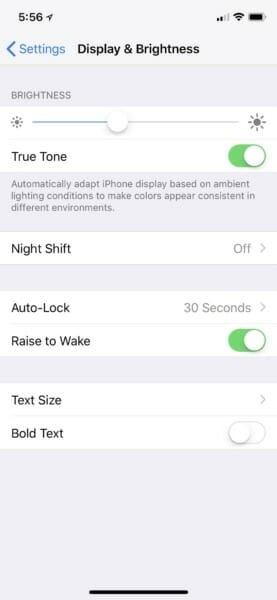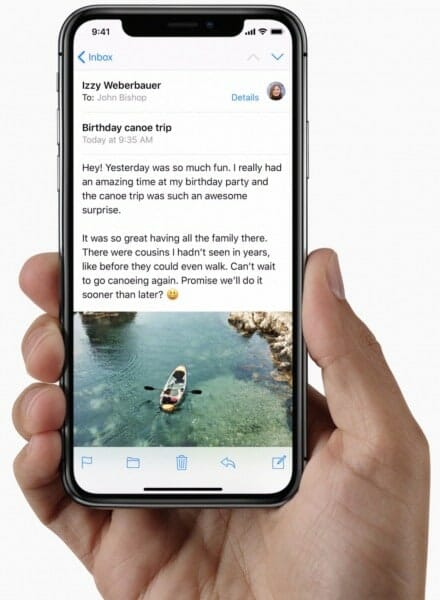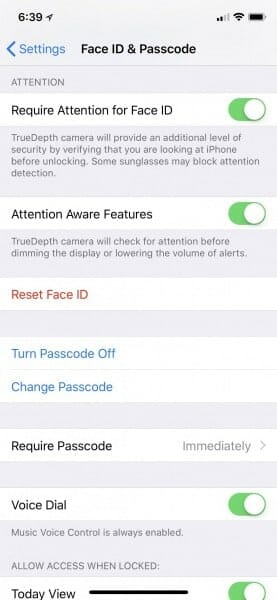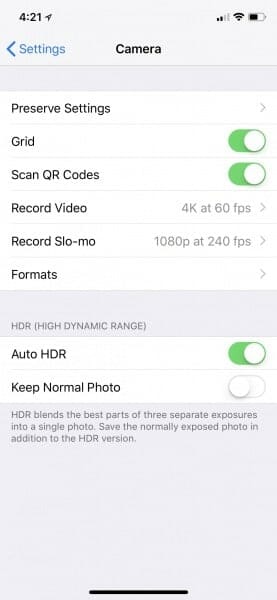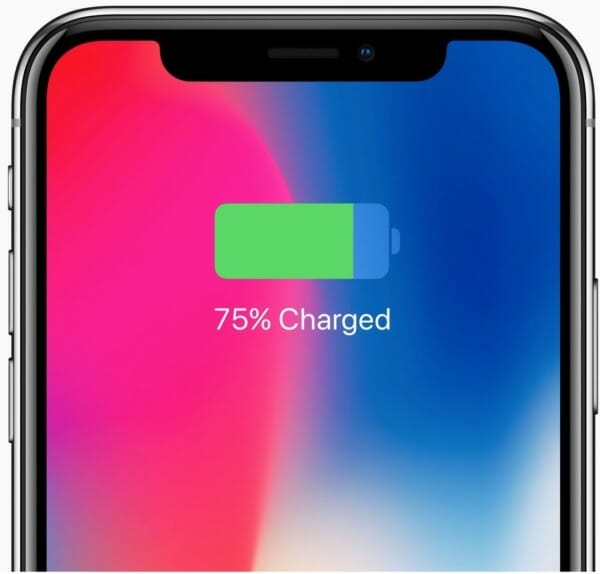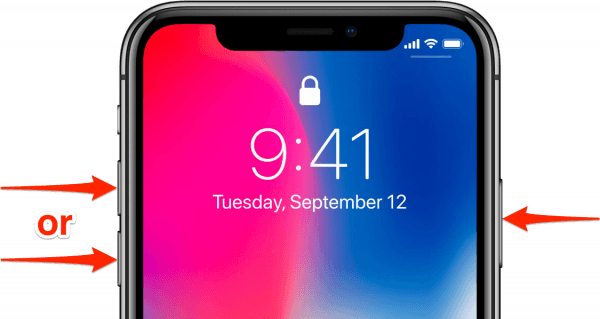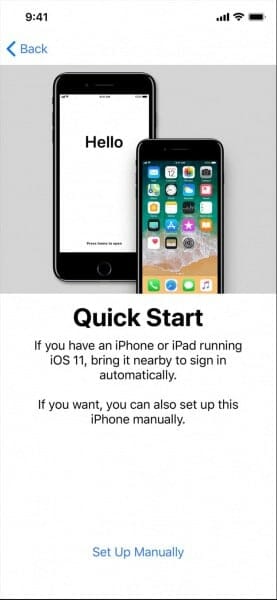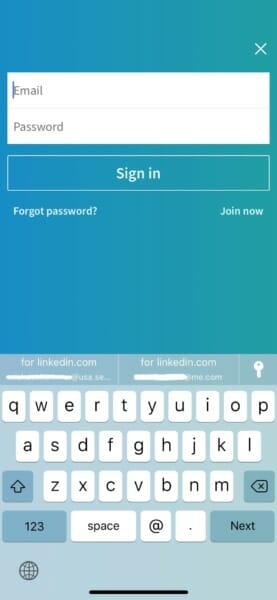IPHONE X VS. IPHONE 7 PLUS
If you don’t have time to read the entire review, here is a summary of it. But if you are considering buying the iPhone X, I highly recommend taking the time to read the whole review.
DISPLAY

OLED vs. LCD
The 5.8-inch edge-to-edge OLED display of the iPhone X looks stunning. But after a few days, I stopped noticing the differences between the LCD of my iPhone 7 Plus and OLED of the iPhone X. I suppose I would notice when putting the two phones side by side, but otherwise, you probably won’t be able to tell the difference.
However, what I did notice is a shift in hue and color when you look at the OLED screen from an angle. Apple says that is normal and frankly, it doesn’t bother me because I barely look at my phone from weird angles.
If you look at an OLED display off-angle, you might notice slight shifts in color and hue. This is a characteristic of OLED and is normal behavior. With extended long-term use, OLED displays can also show slight visual changes. This is also expected behavior and can include “image persistence” or “burn-in,” where the display shows a faint remnant of an image even after a new image appears on the screen. This can occur in more extreme cases such as when the same high contrast image is continuously displayed for prolonged periods of time. We’ve engineered the Super Retina display to be the best in the industry in reducing the effects of OLED “burn-in.”
From a technical perspective, the new 5.8-inch Super Retina HD display of the iPhone X has the following features:
- 2436-by-1125-pixel resolution at 458 ppi
- 1,000,000:1 contrast ratio (typical)
- True Tone display
The 5.5-inch widescreen LCD of the iPhone 7 Plus has the following specifications:
- 1920-by-1080-pixel resolution at 401 ppi
- 1300:1 contrast ratio (typical)
The color range (P3) and maximum brightness (625 cd/m2) are the same for both phones.
The Notch vs. The Chin
Many reviewers have complained about the so-called notch of the iPhone X. That’s the part on top of the screen that houses the TrueDepth camera and sensors. Personally, the notch has not negatively impacted me at all. Aesthetically, I prefer the “notch” and the “ears” of the iPhone X over the “chin” and wasted space on the previous iPhone models.
True Tone Display vs. Regular
Apple first introduced True Tone technology in the 10.5-inch iPad Pro. With True Tone, iOS adjusts the color and intensity of your display to make everything appear more natural. That means the screen looks warmer (with less blue light) if the ambient light is warm and vice versa. You may not notice it at first, but True Tone makes a huge difference. You see that when you switch to an older device that doesn’t support it or when you switch it off. Next time you are at an Apple Store, ask a store associate to show you a side-by-side comparison.
Tap to Wake and Raise to Wake
If you own an Apple Watch, you probably know that you can tap the screen to wake it. It’s a feature exclusively available on devices with an OLED display. As a result, you can also tap the screen of your iPhone X to wake it. That is incredibly useful if your phone lies flat on a table and you want to wake it without picking it up. Just tap the screen, and you will see the lock screen. Tap to wake, in combination with “raise to wake” means you barely have to use a physical button to wake your new iPhone.
I got so used to the tap to wake feature, that I accidentally and unsuccessfully started using it on my iPad Pro.
SWIPE GESTURE VS. HOME BUTTON
One of the most significant differences between the iPhone X and any older iPhone is the missing Home button. On previous iPhone models, the Home button contained the fingerprint sensor (Touch ID), and you had to push it to access the home screen. With the iPhone X, Apple introduced a swipe gesture to access the home screen and the app switcher.
Instead of pressing a button, a single swipe takes you home from anywhere.
At first, the swipe gesture felt odd and slower then what I was used to from my iPhone 7 Plus. But after about a day, I mastered the gesture, and it started to feel natural and more efficient:
- Swiping up from the bottom but stopping at about a 1/3 of the screen activates the app switcher.
- If you continue the swipe, you get to the home screen.
It’s simple, intuitive and incredibly reliable. Plus, in combination with Face ID, you can now unlock your iPhone while wearing touch-enabled gloves.
FACE ID VS. TOUCH ID
Apple has added a TrueDepth camera system into the iPhone X to enable facial recognition that also works in the dark. The new feature is called Face ID, and it replaces Touch ID, the fingerprint scanner found on previous generations of iOS devices. You can use Face ID for secure authentication, to unlock your phone or to use Apple Pay.
Your face is now your password. Face ID is a secure and private new way to unlock, authenticate, and pay.
Face ID is unlike any other facial recognition technology available in smartphones today. It actually works, and you cannot fool it with a mask or a photo of someone else’s face. It also works in the dark, when wearing sunglasses, a hat or a scarf.
Face ID is enabled by the TrueDepth camera and is simple to set up. It projects and analyzes more than 30,000 invisible dots to create a precise depth map of your face.
If you are ever in a situation where you need to quickly disable Face ID, just press and hold the lock and one of the volume buttons for about two seconds. That will show you the “Slide to power off” and “Emergency SOS” screen. You can dismiss that screen, but you will need to enter your passcode to unlock your iPhone again.
Face ID uses machine learning
The potentially best feature of Face ID is its ability to learn and to become even more reliable over time. For example, if you are wearing oversized glasses with a thick frame that cover half of your face and Face ID fails and asks for your passcode instead, type in the passcode instead of reframing or taking your glasses off. That way, Face ID will learn how your face looks like with those glasses on. Next time you try, it’ll work. The brain behind the iPhone’s ability to master that skill is Apple’s new A11 Bionic chip!
How fast is Face ID?
In my experience, Face ID has been lightning fast nine out of ten times. Only occasionally does it take a split second longer than usual. I have heard that many users make the mistake of waiting for the “unlocked” indicator on the lock screen to appear before swiping up to get to the home screen. That’s entirely unnecessary! Just pick up the phone and swipe up immediately. While you swipe, Face ID unlocks your phone, and you are ready to go.
I have not measured the differences in milliseconds between Face ID and Touch ID, but Face ID feels like at least as fast as Touch ID. That’s incredible for a first-generation technology. Just remember how slow Touch ID was when Apple first introduced it!
Attention awareness features
To further improve security, the TrueDepth camera of the iPhone X can verify if you are looking at your iPhone before unlocking it via Face ID. You can find the corresponding features under Settings > Face ID & Passcode:
- Require Attention for Face ID
My friend Nir Valtman tested the feature to confirm that someone else couldn’t just hold his iPhone in front of him while is sleeping to unlock it.
IPHONE X VS IPHONE 7 PLUS CAMERA
My favorite feature of the iPhone X is its new camera system. It’s impressive what Apple managed to put into the new iPhone, considering its size. Unless you are a professional photographer who has to shoot in challenging lighting conditions, I would argue that there is little reason to carry a DSLR. In fact, there are plenty of professional photographers who shoot both video and stills on an iPhone with incredible results.
I abandoned my Nikon D7000 a few years ago when I switched to iPhone photography, and I have not looked back. I have never been a professional photographer, but I am enthusiastic about taking great photos.

Dual-lens rear cameras
For the iPhone X, Apple has built a larger and faster 12 Megapixel (MP) sensor, a new color filter and both rear cameras got optical image stabilization (OIS). In the iPhone 7 Plus, only the wide-angle lens had OIS, but the telephoto lens didn’t. Additionally, Apple has increased the aperture of the telephoto lens from f/2.8 in the iPhone 7 Plus to f/2.4 in the iPhone X (smaller is better). As a result, you get better low-light performance and better image stabilization while using the optical zoom.
TrueDepth vs. FaceTime HD camera

From a megapixel and aperture perspective, the new TrueDepth camera doesn’t offer any improvements over the older FaceTime HD camera. Both cameras sport a 7MP sensor, a f/2.2 aperture, and 1080p video resolution. But comparing only megapixels and video resolution would miss the most crucial change of the new camera system: It’s depth-sensing facial recognition, that not only makes Face ID possible but also Portrait mode and Portrait Lighting for selfies. More on those new features down below. Additionally, the TrueDepth camera makes Animoji possible! And while Animoji may seem like a gimmick, it’s a demonstration of the technology’s powerful capabilities.
The TrueDepth camera analyzes more than 50 different muscle movements to mirror your expressions in 12 Animoji. Reveal your inner panda, pig, or robot.
Quad-LED True Tone flash with Slow Sync
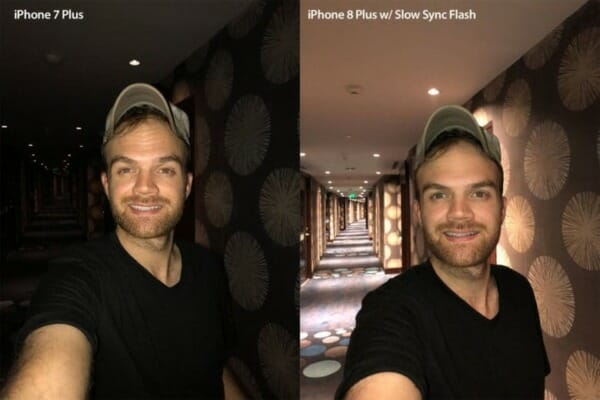
Professional photographers know that the bigger the light source, the more pleasant the light looks on your subject. That’s why photographers use diffuser domes and bounce the flash off walls or ceilings. The flash Apple has built into each iPhone is tiny compared to even the built-in flashes or most pocket cameras. As a result, it is incredibly difficult to get decent flash photos from a smartphone. Apple has made significant advancements in the iPhone’s flash over the past few years. The company first introduced True Flash technology with the iPhone 6 and with the introduction of the iPhone 7, Apple added a Quad-LED True Tone flash. All those improvements helped to make the flash look less harsh and more aligned with the ambient light.
With the iPhone X, Apple also added a significant new feature called Slow Sync to improve flash photography further. With Slow Sync, the shutter stays open longer in low-light situations to allow more ambient light to reach the sensor. Then, at the very end of the exposure cycle, the flash fires, thus freezing the subject and reducing the chance of motion blur. Unfortunately, it doesn’t look like iOS 11 allows you to control the Slow Sync feature as the camera system will enable it automatically when needed.
Video recording
Video recording also got improved in the iPhone X. Thanks to the new A11 Bionic chip, the iPhone X can now record 4k videos at 60 frames per second (fps). The iPhone 7 Plus could only record at 30 fps. The higher frame rate helps to make videos make smoother when played. Additionally, the iPhone X supports slow-mo videos at a frame rate of 240 fps in full HD (1080p) resolution. The iPhone 7 Plus could only record in 720p at 240 fps. However, Apple’s Cinematic video stabilization is only available when you record video in 720p or 1080p.
Portrait mode and Portrait Lighting

Portrait Mode was one of the reasons why I decided to get an iPhone 7 Plus over the smaller iPhone 7. That feature just makes such a huge difference when taking photos by blurring out the background and giving the impression that I used a DSLR camera.
The iPhone X takes that feature to the next level by making it available to the front camera and introducing Portrait Lighting. The latter is only available in beta, but the results are already stunning. Using Portrait Lighting, you can take beautiful selfies by blurring out or completely removing the background. What makes this feature possible, is the new TrueDepth camera system. If you enjoy photography, the iPhone X is a must-have in opinion.
WATER RESISTANCE

Both phones feature a splash, water, and dust resistance rating of IP67. That means both phones can withstand water damage if submerged for up to 30 minutes at a depth of 1 meter. I think it is unfortunate that Apple didn’t further improve the water resistance to be on par with the Apple Watch Series 3.
A11 BIONIC VS. A10 FUSION CHIP

The A11 Bionic chip in the iPhone X has six cores, two high-performance cores, and four high-efficiency cores. But the most important advancement in the A11 is Apple’s neural engine that makes artificial intelligence (AI), augmented reality (AR), and machine learning possible.
Introducing A11 Bionic. The most powerful and smartest chip ever in a smartphone, with a neural engine that’s capable of up to 600 billion operations per second.
The A10 Fusion chip that Apple built into the iPhone 7 Plus had only two high-performance and two high-efficiency cores. Most importantly, it lacked the neural engine
BATTERY LIFE
One of the things I was concerned about was the battery life of the iPhone X compared to what I was used to with the iPhone 7 Plus. I figured that the smaller size of the iPhone X meant less room for the battery.
A second-generation performance controller and custom battery design that lasts up to two hours longer between charges than iPhone 7.
On paper, the iPhone X offers the following power and battery specifications:
- 2,716 mAh
- Talk time (wireless): Up to 21 hours
- Internet use: Up to 12 hours
- Video playback (wireless): Up to 13 hours
- Audio playback (wireless): Up to 60 hours
- Fast-charge capable: Up to 50% charge 30 minutes
In contrast, the iPhone 7 Plus has the following specs:
- 2,900 mAh
- Talk time (wireless): Up to 21 hours on 3G
- Internet use: Up to 13 hours on 3G, Up to 13 hours on LTE, Up to 15 hours on Wi-Fi
- Wireless video playback: Up to 14 hours
- Wireless audio playback: Up to 60 hours
- Standby: Up to 16 days
As you can see, despite the larger battery in the iPhone 7 Plus, the battery of the iPhone X lasts at least as long or even longer for some use cases. I assume the reason for that is the more energy-efficient OLED screen and A11 Bionic chip. Based on my experience, I can confirm that the battery of the iPhone X easily lasts all day.
If you just got your new iPhone X, keep in mind that battery drain will likely be higher in the first few days as iOS syncs data, analyzes your photo library, etc. Once the dust has settled, you will notice a significantly improved battery life!
To squeeze out the last bit of battery life from your iPhone X, go to Settings and enable grayscale + smart invert colors + low power mode. Thanks to Neil Hughes for this tip!
WIRELESS CHARGING

With the iPhone 7 and iPhone 7 Plus, Apple removed the headphone jack. As a result, you needed either wireless headphones or an adapter to charge the iPhone and listen to music at the same time. Many users didn’t appreciate that. Frankly, I didn’t care because I had already jumped on the wireless headphone train when I bought the AirPods.
With the iPhone X, Apple is giving users an alternative method to charge the phone: Wireless charging based on the Qi open interface standard. The name wireless charging is a bit misleading because there is still a cable involved. But instead of plugging the charging cable into your iPhone, you plug it into a charging pad that you can place your iPhone on. My wife likes to watch makeup videos at night on her iPhone while charging it, and she would benefit from a wireless charging pad. I, on the other hand, don’t mind plugging in the iPhone using my trusted HiRise by Twelve South.
Update: Since I published this article, I have started using inductive charging pads, such as the Burkley Leather Fast Wireless Charger, and I appreciate the convenience of it! Check out my review of my favorite wireless charging pads.
GLASS VS. ALUMINIUM BODY

The iPhone 7 Plus featured an aluminum back, but for the iPhone X, Apple had to pick a different material to enable wireless charging. The obvious choice was glass, which looks incredibly beautiful and high-end on the iPhone X. The downside of glass is that it easily breaks when you accidentally drop your phone. As a result, with the iPhone X, you have to worry about a cracked screen and a cracked back. Tests of other reviewers have shown that the new iPhone X is the most breakable iPhone yet.
The most durable glass ever in a smartphone, front and back. Surgical‑grade stainless steel. Wireless charging. Water and dust resistance.
That’s why I decided from the beginning to use a case with my new phone. In fact, I have reviewed various cases from Tozo, Twelve South, Burkley, and Ringke. Check out my review here.
IPHONE X VS IPHONE 7 PLUS SIZE AND WEIGHT
When I unpacked the iPhone X, the first thought I had was “wow, this phone is heavy.” Interestingly enough, the iPhone X only weighs 6.14 ounces (174 grams). My old iPhone 7 Plus, on the other hand, weighs 6.63 ounces (188 grams). Based on the smaller size, I guess my brain was just expecting it to feel much lighter.
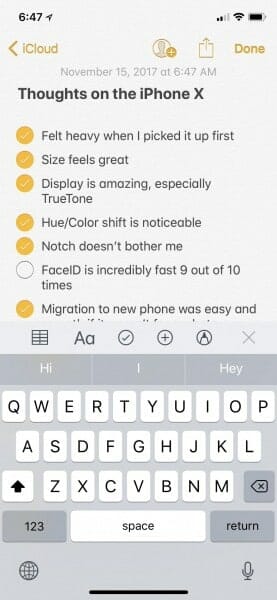
Speaking of size, the new iPhone is only slightly larger than an iPhone 6/7/8 and thus feels perfect in my hands. It’s certainly easier to stick in my pocket than the 7 Plus. The only thing I would like to be a bit larger is the keys on the software keyboard. Plus, Apple seemed to have wasted some space by placing the microphone and language switcher icons below the keyboard.
TECHNICAL SPECIFICATION
I have mentioned a lot of technical specifications throughout this article, but for a complete spec list, check out the respective knowledge base articles for the iPhone X (SP770) and iPhone 7 Plus (SP744).
ROOM FOR IMPROVEMENT
The iPhone X is an excellent phone, and in my opinion, the best iPhone Apple has ever made. But as always, there is room for improvement. So here are a couple of issues that I have heard others complain about.
Small status bar
The very top of the screen is where you find the status bar, showing users such information as the signal strength, battery indicator, WiFi, clock, etc. Due to “the Notch” Apple had to reduce the size of the status bar significantly. As a result, you won’t see any of the following information in the status bar anymore:
- Do Not Disturb icon
- Alarm icon
- Battery percentage indicator
- Wireless carrier indicator
You can still see the full list of icons when you enter Control Center, but it is an extra step that you have to take. I agree with Quinn Nelson of Snazzy Labs and his recommendation to make the icons you see on your iPhone X customizable.
Access to Control Center
Accessing Control Center on the iPhone X with one hand is difficult unless you have very large hands. That is because you have to swipe down from the top right corner of the screen. On any other iPhone, you can swipe up from the bottom of the screen to launch Control Center. Of course, Apple has reserved that particular swipe gesture to get to the Home screen on the iPhone X. I like Quinn’s suggestion to make Control Center part of the app switcher.
IOS 11 TIPS AND TRICKS
How to restart the iPhone
Apple offers two methods to restart the iPhone X:
- Go to Settings > General > Shutdown to power down the iPhone.
- Hold the Lock and one of the Volume buttons: By doing that you disable Face ID and have the option to power off the phone by using the slider.
To force-restart your iPhone X, press and release the volume up button, press and release the volume down button, then press and hold the side button until the Apple logo appears. For a complete list of gestures available for the iPhone X, check out this support article.
How to take screenshots
To take a screenshot with the iPhone X, press the Lock and Volume Up buttons at the same time.
How to enable Reachability
Apple introduced Reachability to iOS to make it easier to use the larger Plus iPhone with only one hand. You can enable Reachability under Settings > General > Accessibility > Reachability. On the iPhone 7 Plus you could activate Reachability by double-tapping the home button. The iPhone X doesn’t have a Home button, and so you have to swipe down on the bottom edge of the screen to bring the top into reach.
How to force-quit an app
Note that it is entirely unnecessary to kill apps in iOS regularly. Many users have made it a habit of force-quitting apps in iOS, thinking that they would extend the battery life of their phones. That’s a myth and Apple has confirmed it! The apps you see in the app switcher aren’t actually running and thus do not consume any system resources, including battery power.
But occasionally an app gets stuck or stops working correctly, and in such cases, it makes sense to force-quit an app. On the iPhone X, you can do that by swiping up half way to get to the app switcher. Then 3D Touch any of the apps until you see the quit icon in the upper-left corner of each app. From there you can swipe up to quit an app or click on the red icon. To get out of the “quit apps” mode, just click anywhere on the screen.
MIGRATION AND DATA RESTORE
In recent iOS versions, Apple has simplified the migration of data from one device to another. In other words, you can hold your new device next to the old one, and iOS automatically transfers your data over. That’s much easier than setting up the new phone from scratch and then restoring a backup.
I had a public beta version of iOS 11 on my iPhone 7 Plus. So before the migration assistant would work, I had to download the beta profile and install the latest beta version on my iPhone X. Once iOS had completed the migration, it asked me if I wanted to pair my Apple Watch with the new phone. I confirmed, and a few minutes later, my Apple Watch was linked to my new phone.
Unfortunately, something must have corrupted the backup of my old iPhone, because some folders on my new iPhone were missing and many apps were spread out across the home screen instead. I also noticed that “Hey Siri” wasn’t working. In fact, all Siri settings were missing in the Settings app. As a result, I ended up restoring the phone and installing everything from scratch. I suppose that is the price you pay for using beta software.
My wife was luckier because her migration went through without a hitch. That was probably because she doesn’t use beta software. The only thing that didn’t go through automatically was the pairing of her Apple Watch to her new phone. I think Apple introduced this feature in one of the beta versions of iOS and she didn’t have that.
Both of us experienced issues with some iMessages not coming through on our new phones. But the problem was easy to fix. I went to Settings > Messages and disabled and re-enabled iMessage. While you are in the Messages settings, make sure “Text Message Forwarding” is still enabled, if you had it enabled before. Mine was disabled after I freshly installed iOS.
A word on app passwords
Anytime you install iOS from scratch, without restoring a backup, you have to re-enter your account credentials in the various apps you downloaded. In the past, that was a tedious and time-consuming task. I was treading re-installing iOS because of that. But with iOS 11, Apple has introduced iCloud Keychain. As a result, when you try to log in to an app, Keychain can automatically fill in previously stored credentials. For example, I have the credentials to my LinkedIn account stored in Keychain, so Safari can automatically log me in. When I downloaded the LinkedIn app on my new iPhone, I could use the stored credentials to log me in. For those cases where I didn’t have the proper account credentials in Keychain, I copy/pasted them from my 1Password vault.